BlixOS
BlixOS is a wonderful OS which is extremely fast and can run all your Windows programs too (not all!).
Wednesday, July 21, 2010
Introducing Foxlight®
Sunday, July 11, 2010
BlixOS Virtual Machine - How it works
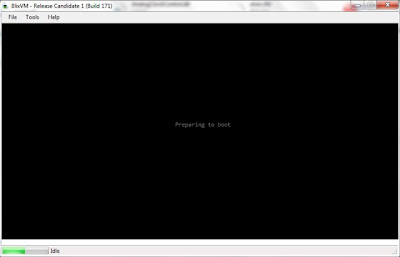
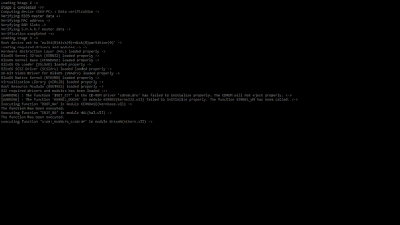
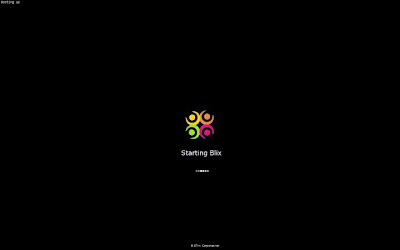
Engineering BlixOS boot screen

The boot experience varies depending on the user’s hardware. We made some design decisions to ensure the best visual experience across a wide range of hardware, however the time it takes a system to get to the desktop is mainly hardware-dependent.
For example, you may notice that there is a delay before the animation starts during boot, and this delay time varies depending on system hardware. To optimize for showing immediate feedback, we actually display text on the boot screen before BlixOS has had a chance to start all the processors on the system. It is only when that is complete that the animation can run asynchronously to the rest of the I/O during boot (which as discussed earlier is necessary for optimal performance and quality).
You may also notice that the BlixOS logo's dimensions during boot may change slightly on different screen sizes. Due to technical constraints in BlixOS, boot is always displayed in our recommended minimum resolution – 1024x768, regardless of the system’s native resolution. Today, most hardware is set to stretch the boot sequence to fill the screen, as opposed to centering it. Consequently, the boot animation is usually stretched on screens that are of different aspect ratio than 1024x768; however, we did test the sequence on common aspect ratios to ensure that visual quality was preserved.
Boot, Resume, Hibernate
With all this hard work to improve the boot experience, we couldn’t let it go to waste. As such, users will also have this experience when they resume from hibernate.