What if you use Windows? You can still BlixOS inside a separate environment, without affecting your default Windows environment. Let's see how.
Starting the Virtual Machine -
The VM's icon is on your desktop, you just have to double click it to start the VM. After the VM starts, goto File -> Start BlixOS.
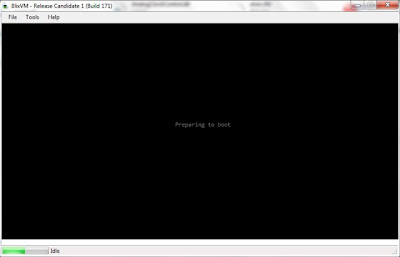
The BlixVM booting
Entering post-boot stage -
When the loading is complete, the VM will enter full-screen mode and the mouse will vanish. The post-boot stage will start. It's here where the boot methods are performed and core boot files are loaded.
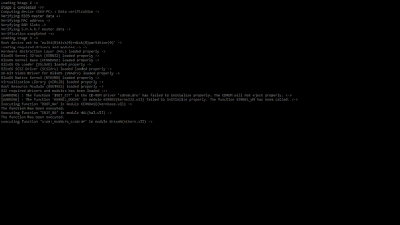
Post boot stage
Finally, the boot screen -
After all stages are complete, the boot screen will show up and BlixOS will start booting!
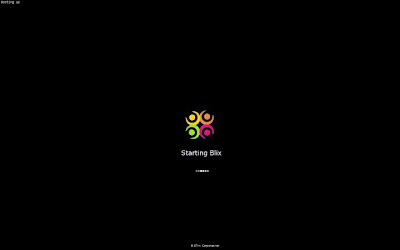
Hi..
ReplyDeleteThis is Manojit...
Interesting to test BlixOS.
Email me- iitmanojit[at]gmail[dot]com